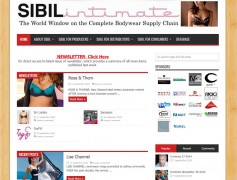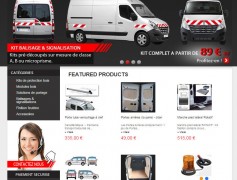Quality Guidelines
The Envato Marketplaces offer two options to purchase files; Buy Now for convenient one-off purchases, and Prepaid Deposits, a discount option for repeat purchases.
How Do Prepaid Deposits Work?
If you wish to buy multiple items or items over $20, you should definitely consider our prepay option. Members who deposit over $20 to their prepay account will get any item they purchase using their prepay credits for $2 less. A $7 item will cost $5 for prepaid customers.
To prepay, you can either click the Deposit button at the top of the page (once logged in), or click to purchase an item you wish to buy and choose Use Prepaid Deposits. You can then deposit a minimum of $20 to your accounts and use it to purchase any files across all the Marketplaces.
How Does Buy Now Work?
If you want to purchase an item without depositing, all you need to do is select the item you wish to purchase, click Purchase, and select Buy Now. You will then be directed to PayPal to make your payment, and you’ll be able to download your purchase.
If you have purchased a theme and are having trouble installing it, the following steps may help you to solve this issue:
- Read the help documentation.
- Check the discussion on the item page.
- See if the author offers support.
- Search the ThemeForest Forums for a solution to your issue.
- If there is a bug or the file does not work as described, contact Support.
All files go through a thorough review process prior to being approved, but occasionally problems can slip through the cracks. If you believe that there is an issue with a file you have purchased, then please submit a support ticket and we will investigate. Remember to include as much detail as possible to expediate the process.
Common ‘Broken Theme’ and ‘Stylesheet Missing’ WordPress Issues
A common issue that can occur with users new to installing WordPress themes is a « Broken theme and/or stylesheets missing” error message being displayed when trying to upload or activate the theme. This error message does not mean that the theme you have purchased is broken, it simply means it has been uploaded incorrectly. Luckily, there is a very easy fix. Please follow the steps below to rectify this issue or watch the screencast.
- Download the final zip file from your downloads page.
- Unzip the final zip file; you should now have a final download folder.
- Do NOT upload the final download folder. Open up the final download folder.
- Browse the contents and find the actual theme folder. If you look inside the theme folder, you will see a “style.css” file. This is how you know you have found the theme folder.
- Upload ONLY the theme folder to your “wp-content/themes” folder.
- Login to your WordPress admin panel and activate the theme. Optional: If you do not wish to manually upload the theme only folder to your “themes” folder, there is an option. You can zip up the theme folder (remember, ONLY the theme folder) and upload it via the WordPress themes admin panel by selecting “add new” and clicking “upload”. That’s all there is to it, please be absolutely sure you are uploading only the theme folder when trying to install a WordPress theme. As always, if you have specific item questions or require technical assistance, we recommend you contact the author via his/her profile page.